Removing or editing a custom field
If you have added custom data to a cart, and do not want to clear the whole cart to start again - you can instead remove the value.
- Press the "Add custom field" tile
- Select the field that you would like to remove or add
- If the field has been applied to the order, the Remove button will be enabled
- If the field has been applied to a line item, select that line item from the list and the Remove button will be enabled
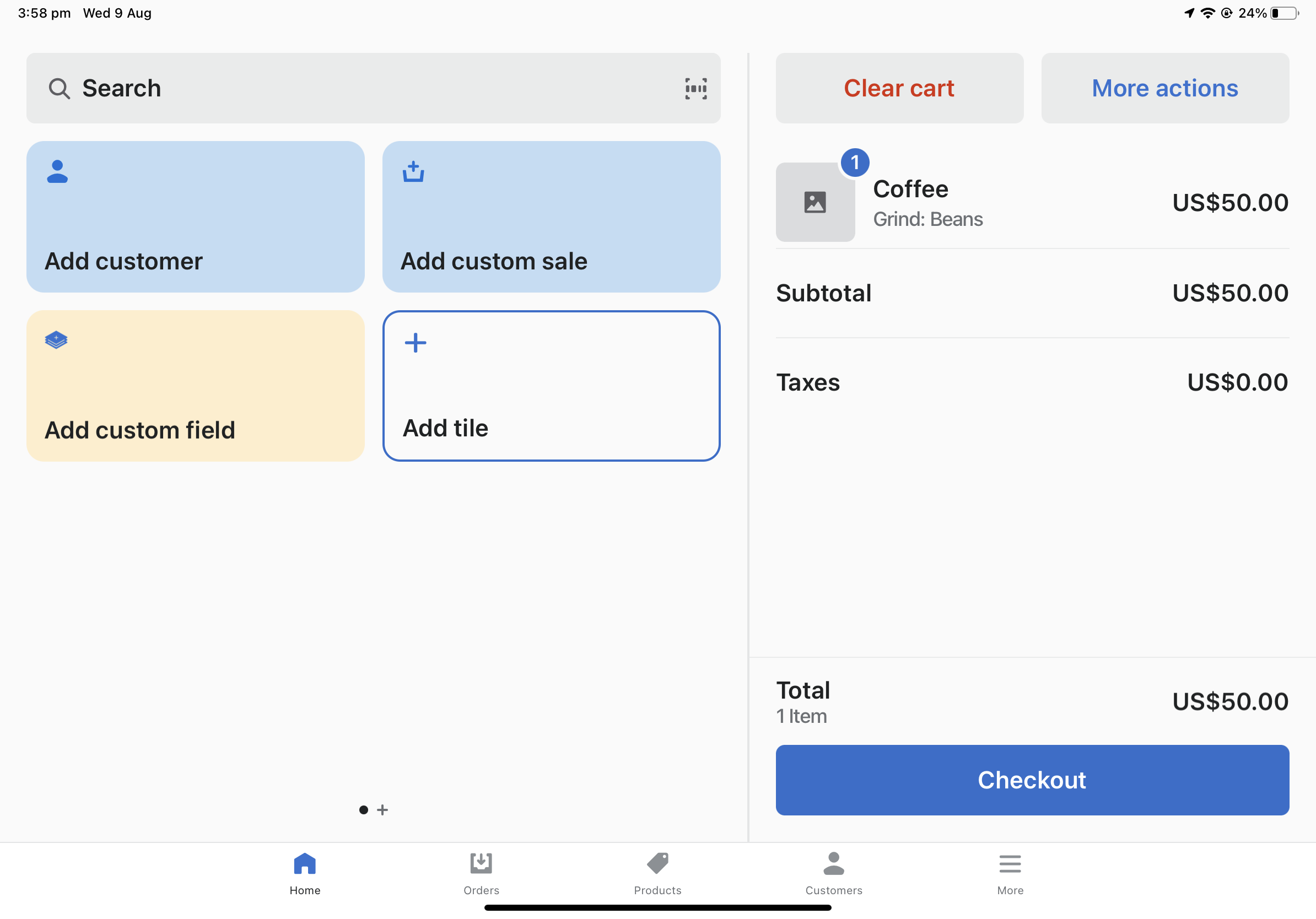
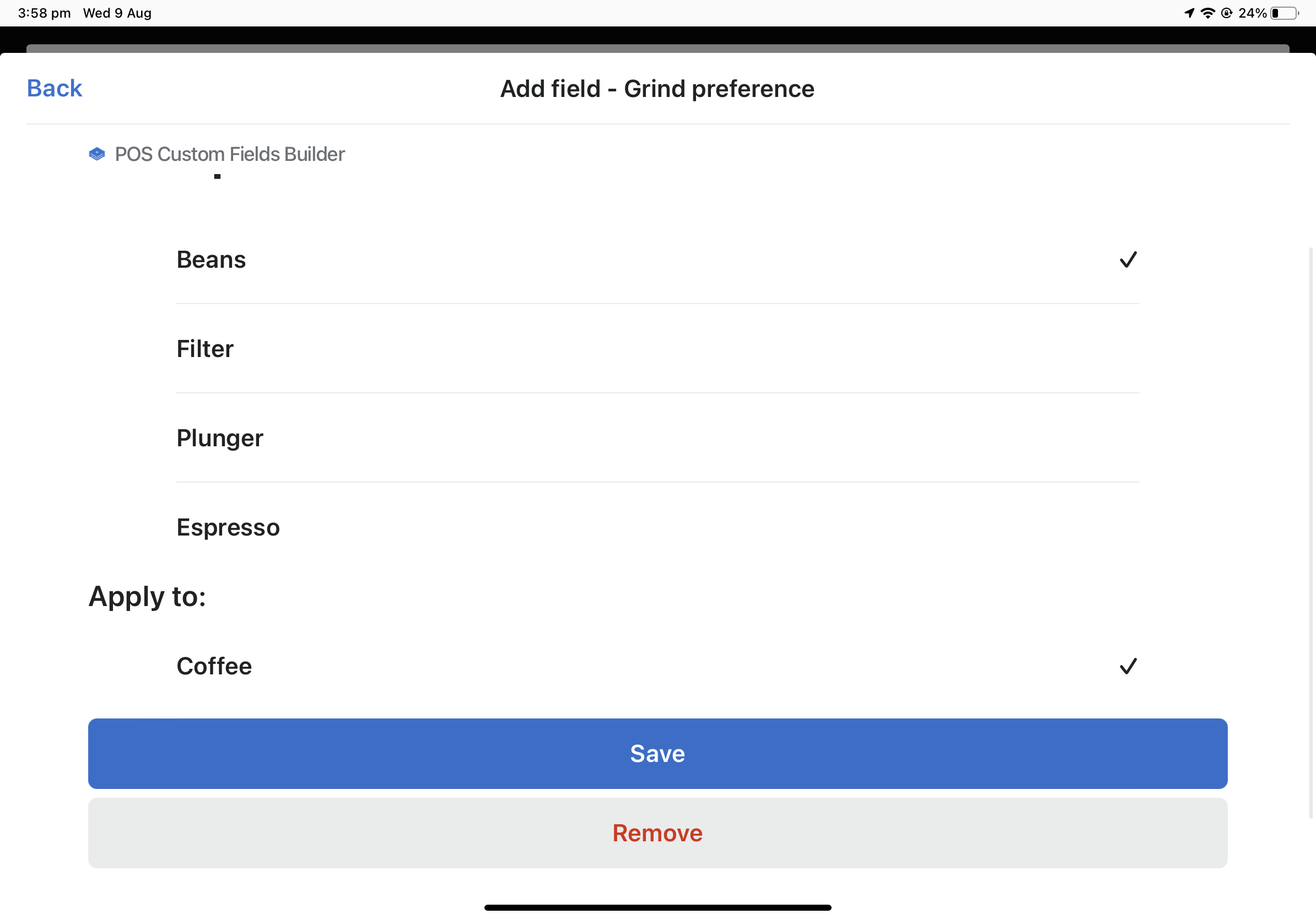
To edit the value rather than remove it, simply select your new value and save.