Creating a new custom field
The POS Custom Field Builder app allows you to capture extra information on your Shopify POS orders. You might want to collect custom information to:
- capture extra information about a product a gift or engraving message
- capture extra details about an order such as a how the customer heard about you
- capture details about the customer such as a membership number
Before you can apply custom information to an order using the Shopify POS app, you need to create a field.
Fields must be created in the Shopify admin. This is to prevent different stores from creating fields that might impact other locations. If you need to add bespoke or custom data, you can use the custom field.
Create a new field in the admin
Open the ShopFields app in the Shopify admin and click "Create field".
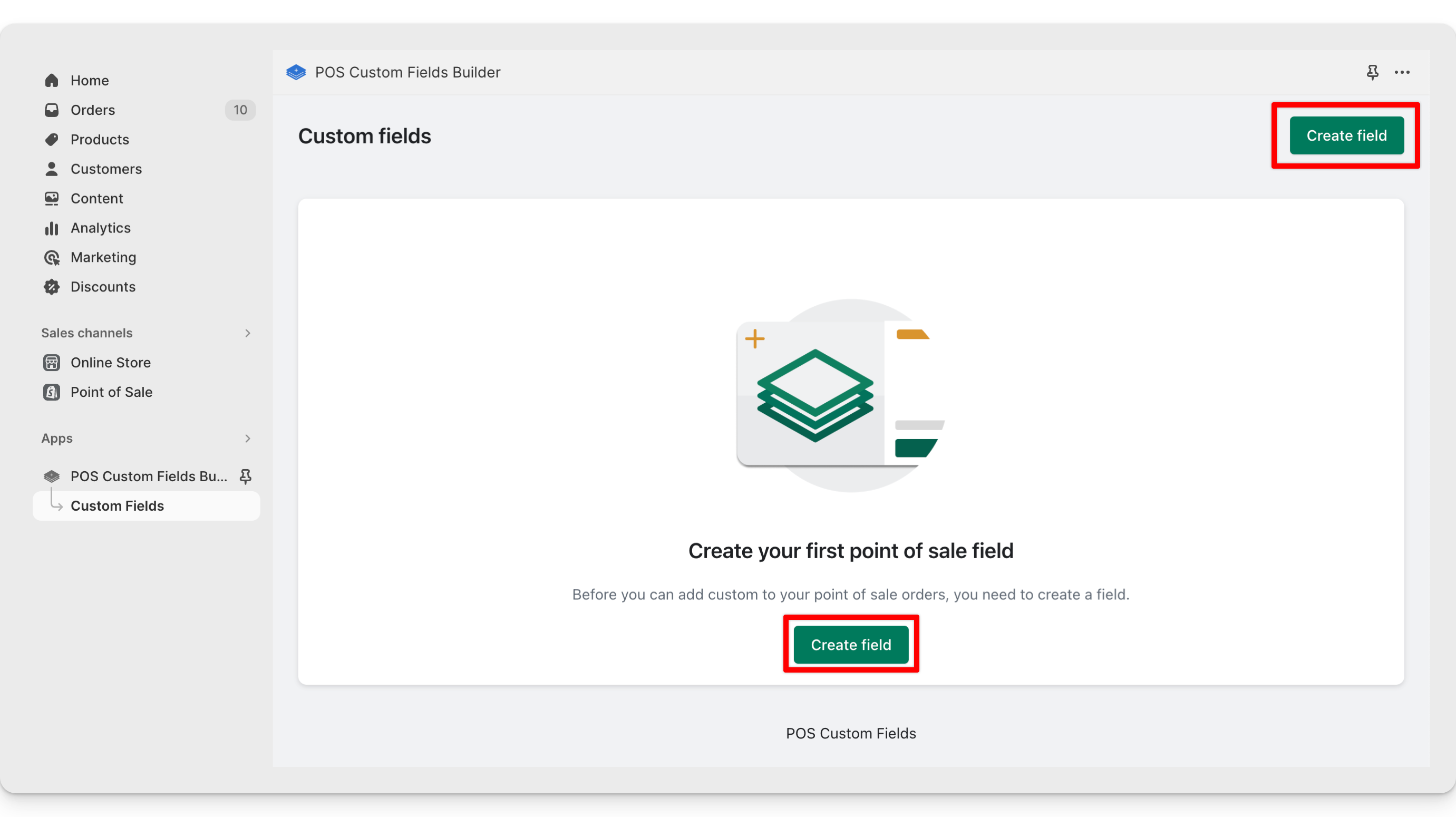
Add your field settings
Similar to creating a product, collection or other item in Shopify, here you can create and update the fields that will allow you to capture custom data in your point of sale devices.
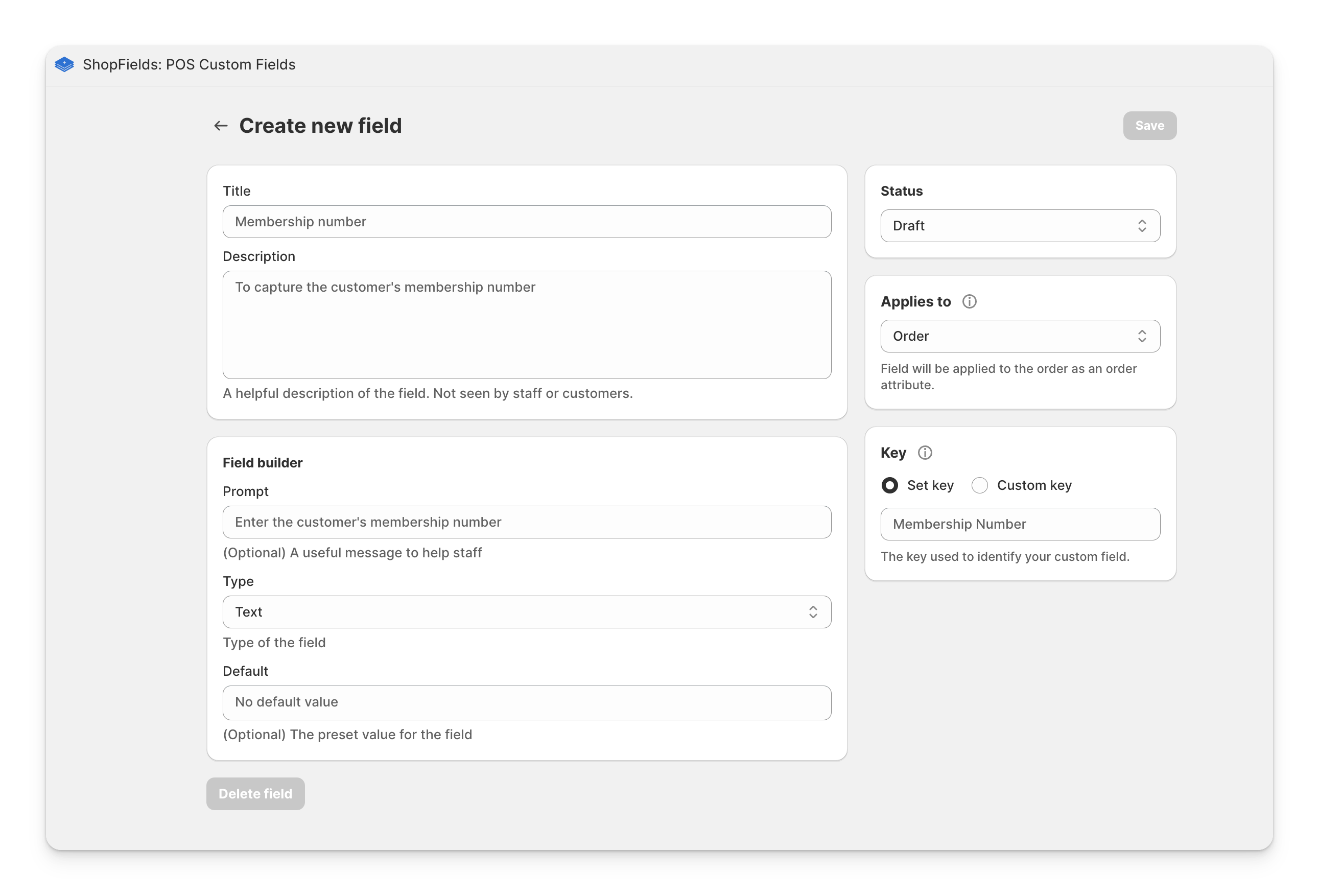
| Setting | Description |
|---|---|
| Title | A title to help identify your form. |
| Description | A description shown underneath the title in the point of sale app. |
| Status | Whether the field is in a published or draft state. You can use this to keep fields from showing on point of sale devices while you are working on them, or to show fields at certain times. Read more |
| Key | Used to identify your data. When saving data with the cart it will be saved as a key : value. See where are field responses stored. |
| Applies to | Custom data can be saved to the Order as a cart attribute, or to individual Line item's in the cart using line item properties. Read more about applying data to orders, applying fields to products or how properties are stored. |
| Prompt | A helpful message for anyone entering data for this field. |
| Type | The type of field to capture the data. See available field types |
| Default | An optional pre-loaded value for the field. |
Next step: